Raw Right Away 4.1.3
Transform MacOS Finder into a better place to manage your Nikon Raw (.NEF), Canon Raw (.CR2)*, Sony Raw (.ARW) and JPEG** image files.
➤ Important information for macOS 11 Big Sur users
Now with histograms and Nikon DSLR focus point display!
Video Tour
*Canon CR3 format is not yet supported. **Raw Right Away will preview JPEG files under Mac OS 10.10 through 10.14. Apple disabled third-party JPEG previewers starting in 10.15 Catalina.
Introduction
Instant previews!
Metadata at-a-glance
Histograms
Restore file timestamps
Tagging and searching
Raw Right Away is a fast OS X Quick Look generator and suite of basic metadata utilities for Nikon Raw (.NEF), Canon Raw 2 (.CR2), Sony Raw (.ARW) and JPEG* image files. The preview generator runs very quickly, so you are no longer made to wait while browsing raw images.
In Finder, select any file of these types and press spacebar. The system will automatically call Raw Right Away to generate an enhanced preview that includes a histogram, photo metadata, and a graphical summary of exposure settings.
You can customize the appearance of previews and thumbnails in Finder with autofocus point display (Nikon files only) and embedded captions that include timestamp, frame number, or file name.
Raw Right Away also provides several image metadata utilities directly
within Finder. They include services to restore timestamps and to
export metadata as tags.
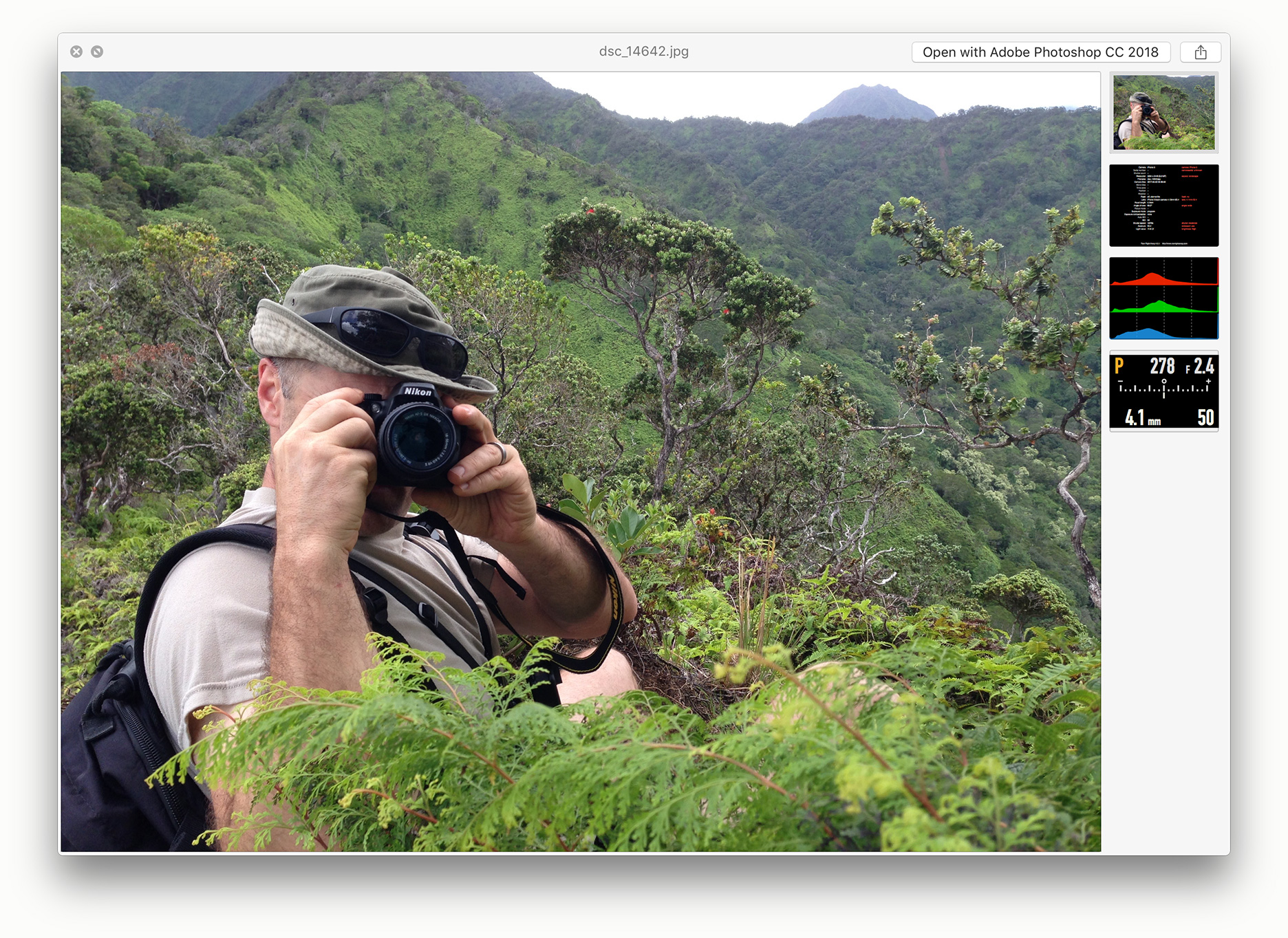
Feature Availability
| Nikon | Canon | Sony | |
| fast previews | • 1 | • | • |
| focus points | • 1, 2 | — | — |
| general metadata | • | • | • |
| histograms | • | • | • |
| exposure summary | • | • | • |
| services menu | • | • | • |
| shutter/image count | • 3 | — | • 4 |
1 All Nikon models except original D1.
2 Focus points are not displayed for Nikon Z-series or Nikon 1 mirrorless cameras. Focus point availability is subject to the data actually reported by the camera in the file, regardless of what was displayed in the viewfinder. For example, some Nikon camera models omit the focus point if sharp focus was not acquired, or when focusing manually.
3 Shutter count is available for all Nikons except the very early DSLRs (D1, D100 and D70).
4 Shutter count is available for Sony cameras with interchangeable lenses. Note that some Sony cameras do not increment their shutter count for actuations of the electronic shutter.
For a complete list of compatible cameras, see the compatibility section below.
Installation
- Purchase Raw Right Away from the Mac App Store.
- Run
/Applications/Raw Right Awayonce.
Previews
Raw Right Away is invoked automatically by MacOS so it is always available. To preview a .NEF, .CR2, .ARW, or JPEG* file, just select the file(s) in Finder and press spacebar (or Command-Y) as you would normally. There is no separate application to run.
Spacebar previews also work with files that appear as desktop icons, in file dialog listings, and in Spotlight search results. Raw Right Away does not change the file association, so the same image viewer or editor will be launched when you double-click.
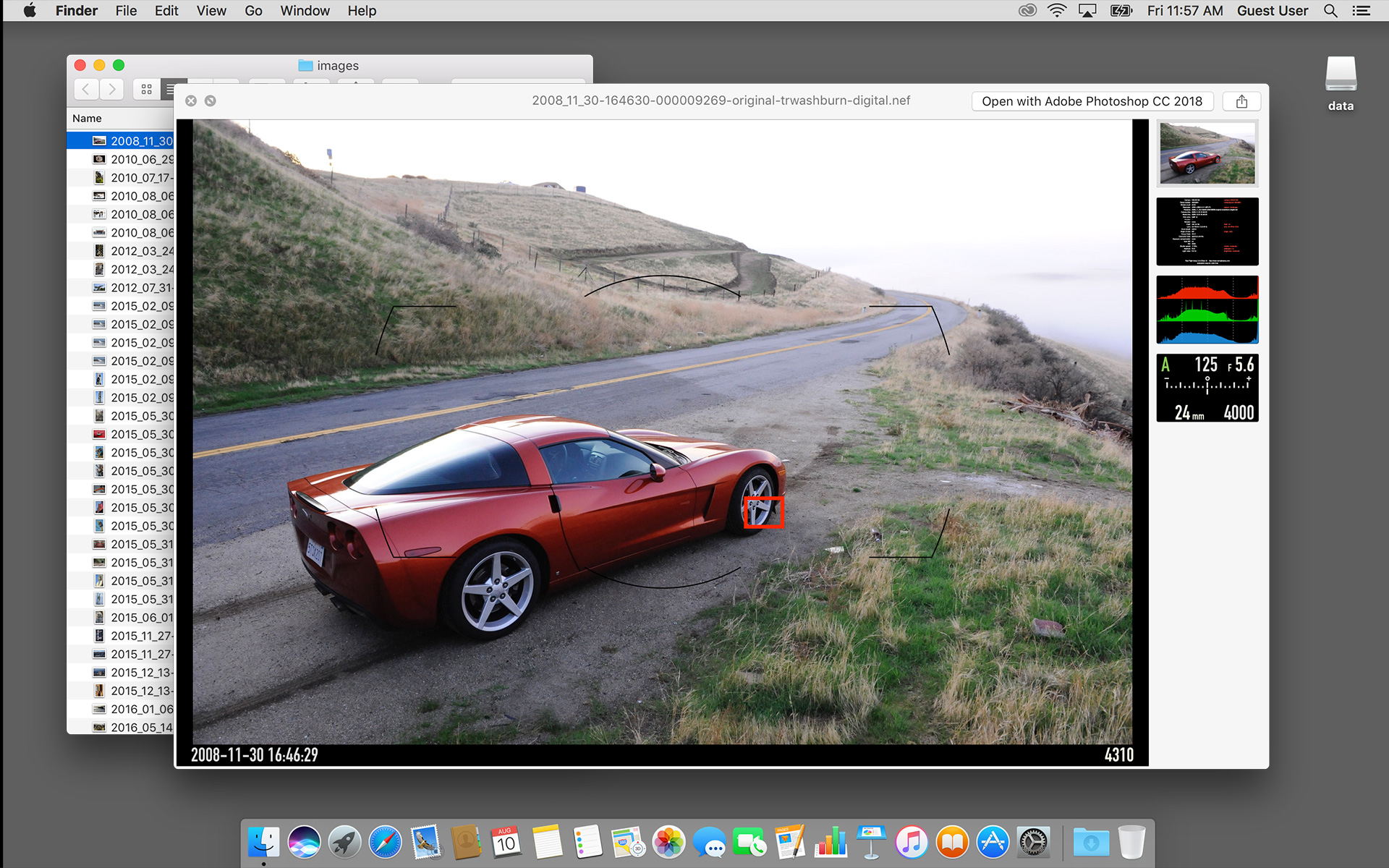
Metadata
Previews include an exposure summary in the right margin as well as a full page of metadata.
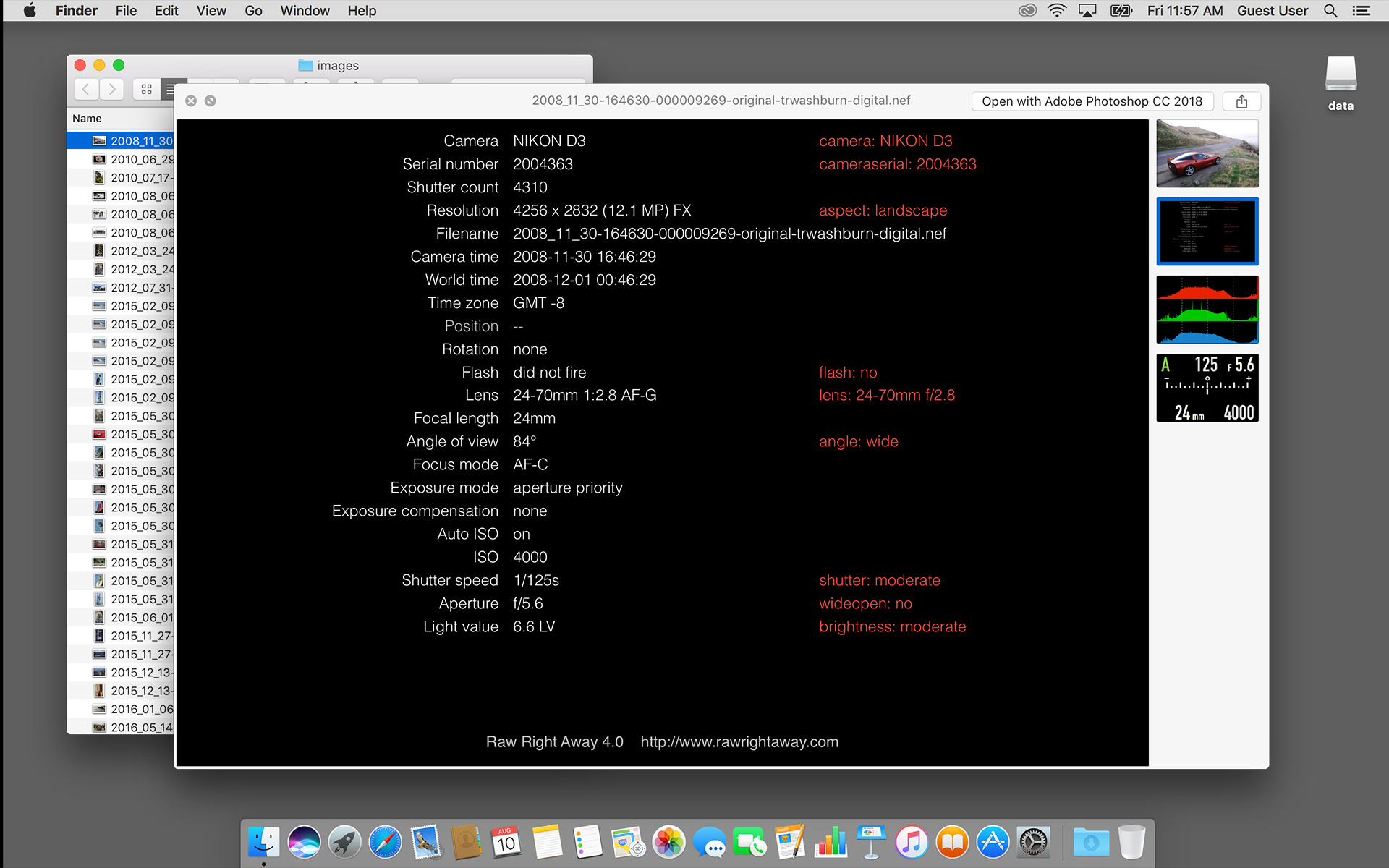
Multiple files
To preview multiple files: select the files, press spacebar, and press the grid-view button at the upper left of the preview window. The example below shows optional fixed-ratio thumbnails and timestamp + frame number captions enabled.
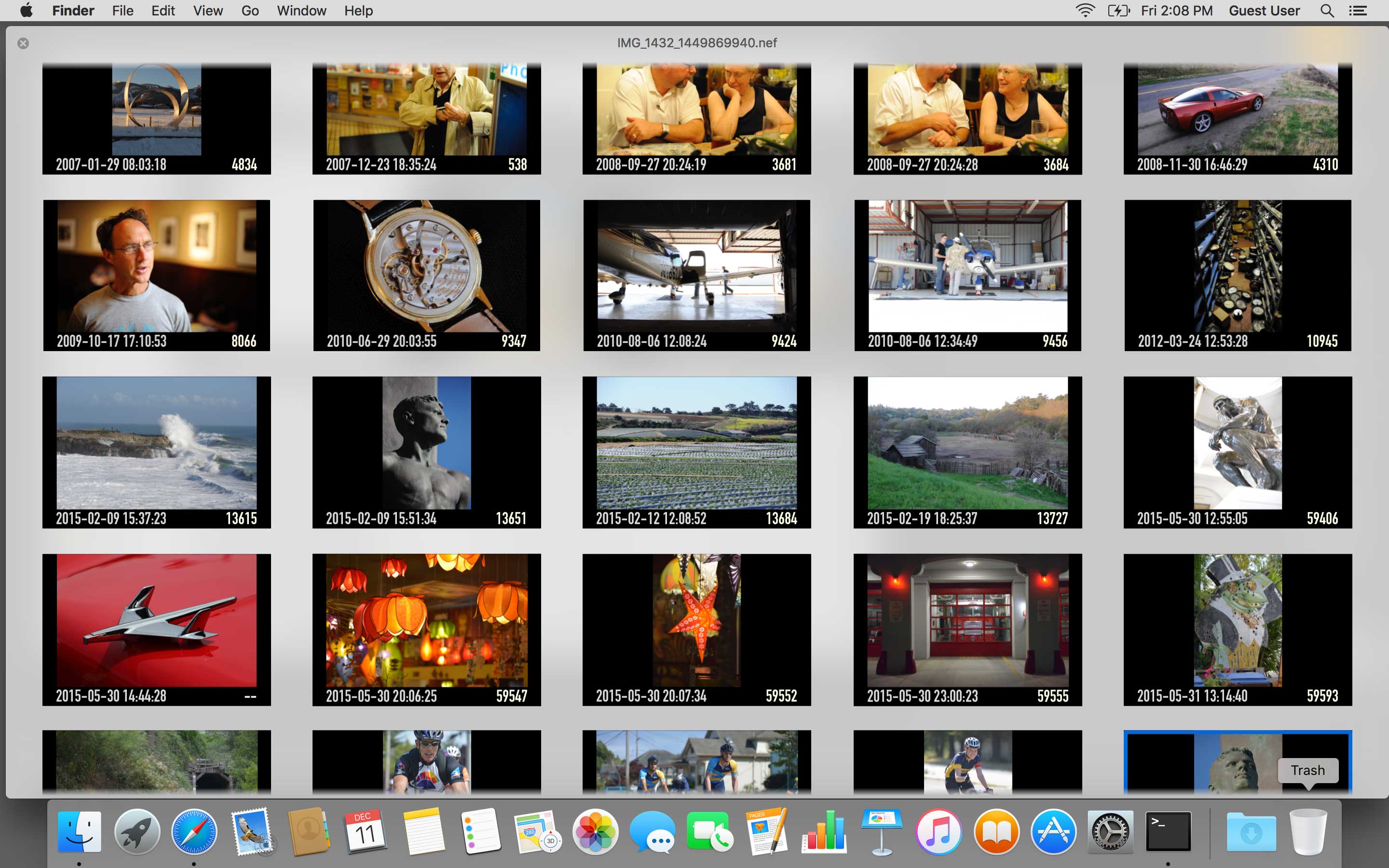
Options
Resolution
Metadata
Captions
Preview aspect ratio
Thumbnail aspect ratio
Configuration options are set in the preferences dialog. To access preferences, launch the Raw Right Away application and select Raw Right Away > Preferences (keyboard shortcut ⌘,).
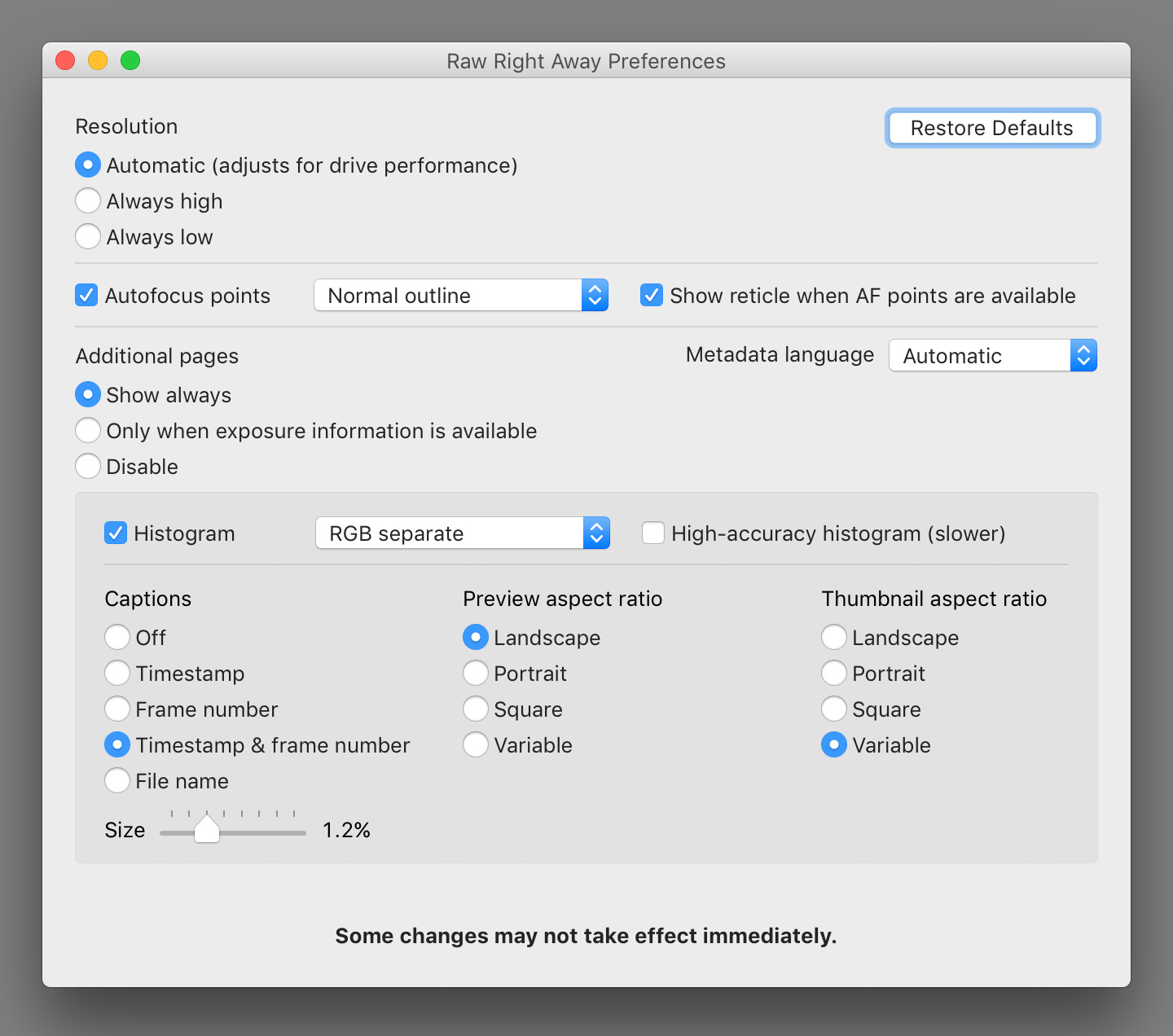
Resolution
For best performance with slow disks, Raw Right Away may display previews and thumbnails at lower resolutions. This option lets you override this feature.
Autofocus Points
(Nikon DSLRs only). Displays active autofocus points as red boxes
superimposed on the preview image. The box line thickness is adjustable.
Optional viewfinder reticle marks may be displayed when autofocus points
are available.
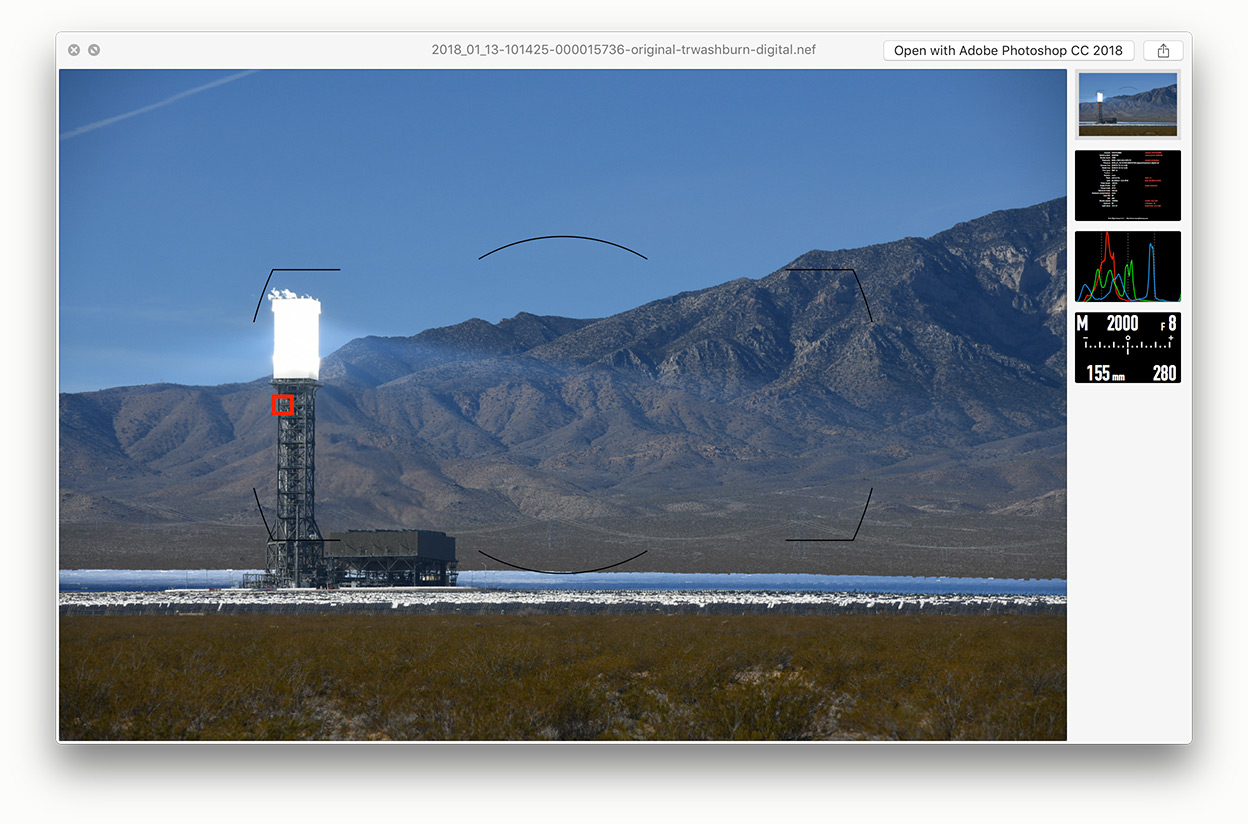
Additional Pages
By default, all Raw Right Away previews are enhanced by an additional page of image metadata, a histogram, and an exposure summary. The multiple preview pages can be selected from the right sidebar.
This preference option determines when these additional pages appear. You can suppress metadata for images without exposure information (i.e. images not generated by digital cameras, such as a JPEG screen capture), or disable the metadata displays for all images.
Note that captions and the fixed-ratio thumbnail/preview options are also disabled when metadata is not shown.
Histograms
Histograms may appear in one of four formats: RGB separate, RGB overlapped, RGB+Luma overlapped, or Luma only. The four formats are illustrated below.
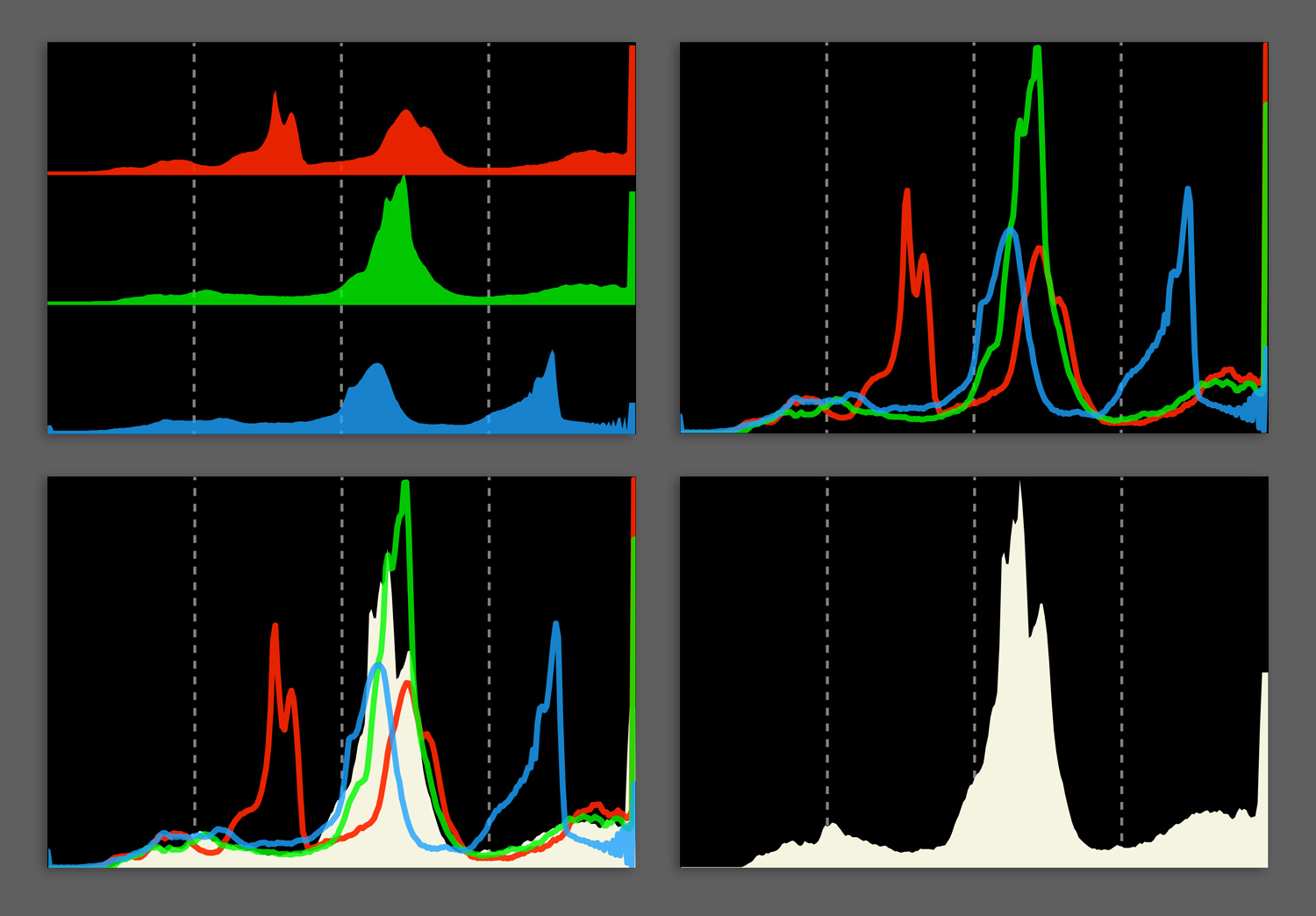
If enabled, histograms may slightly reduce preview speed. Histogram accuracy is reduced by default for better performance. If high-accuracy histograms are selected, preview speed may be reduced more.
Captions
Raw Right Away can embed an informational caption within the image itself. Note that this option makes no changes to the original file; it only changes its appearance in previews and thumbnails.
Illustrated below is the same image previewed in each of the five available caption modes: Off (no captions), Timestamp, Frame number, Timestamp and frame number, and File name.
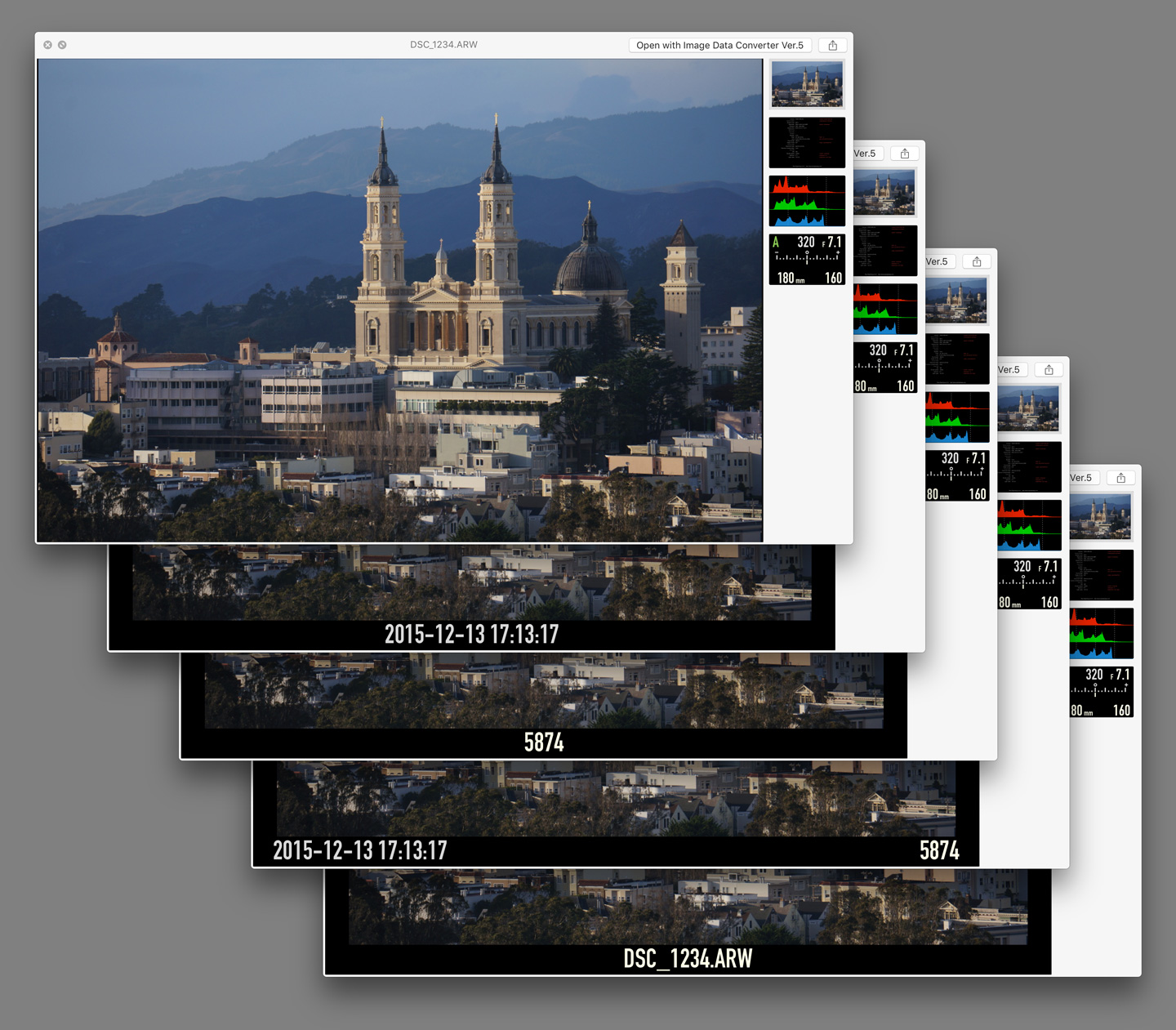
The caption text size can be set from 0.5% to 12.5% (1/200 to 1/8) of the image height. The samples above show a setting of 3.1%.
Preview aspect ratio
Sets the aspect ratio of the preview window. A fixed ratio window (landscape, portrait or square) will not change shape as you scroll through images of varying dimensions. This can make it easier to watch the histogram and exposure displays, which won't change position on the screen.
Thumbnail aspect ratio
Sets the aspect ratio of image thumbnails (the file icons that appear in Finder and on the Desktop).
Override option codes (required in macOS 11 Big Sur and 10.9 Mavericks)
In Big Sur, Apple has altered macOS's security sandbox rules such that Quick Look generators can no longer access data other than the file they are previewing. This means that Raw Right Away's preview generator can no longer access its own preferences file!
Apple describes the problem as a "known issue for which there is no known workaround at this time."
Raw Right Away has a workaround, albeit an unconventional one: it supports an alternative method of setting preferences by means of a code number inserted by the user into the Raw Right Away application name. To set preferences under Big Sur, you literally rename the program.
The new file name is shown in the preferences dialog. As you change settings, the name is updated in real time. When you are finished, manually rename the application as instructed by the dialog.
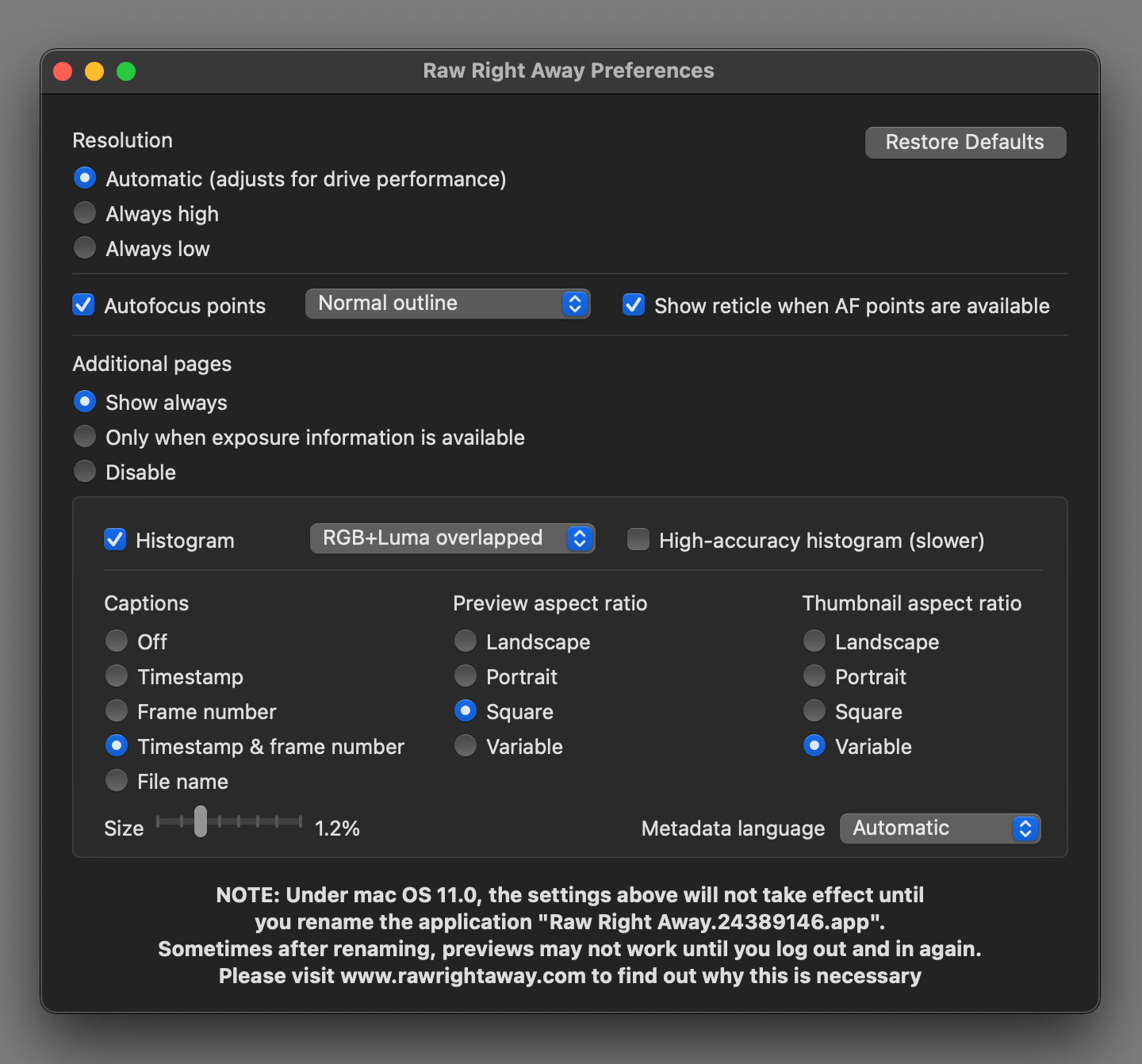
While not ideal, this solution allows the application to remain configurable until Apple can fix this issue with macOS.
Note that MacOS automatically discovers Quick Look generators in the /Applications folder and adds them to its Launch Services database. Renaming an application can confuse the database, which may take a few minutes to update itself. For this reason, Raw Right Away previews may be temporarily unavailable after renaming. If you log out and back in again, they should work.
Services
Copy Metadata
Apply Camera Timestamp
Apply World Timestamp
Export Metadata to Tags
Clear Exported Tags
Raw Right Away includes five metadata utilities that appear as Services within Finder. To run a Service, select one or more image files and right-click for the Services menu (you can also select the service from the menu bar as shown below).
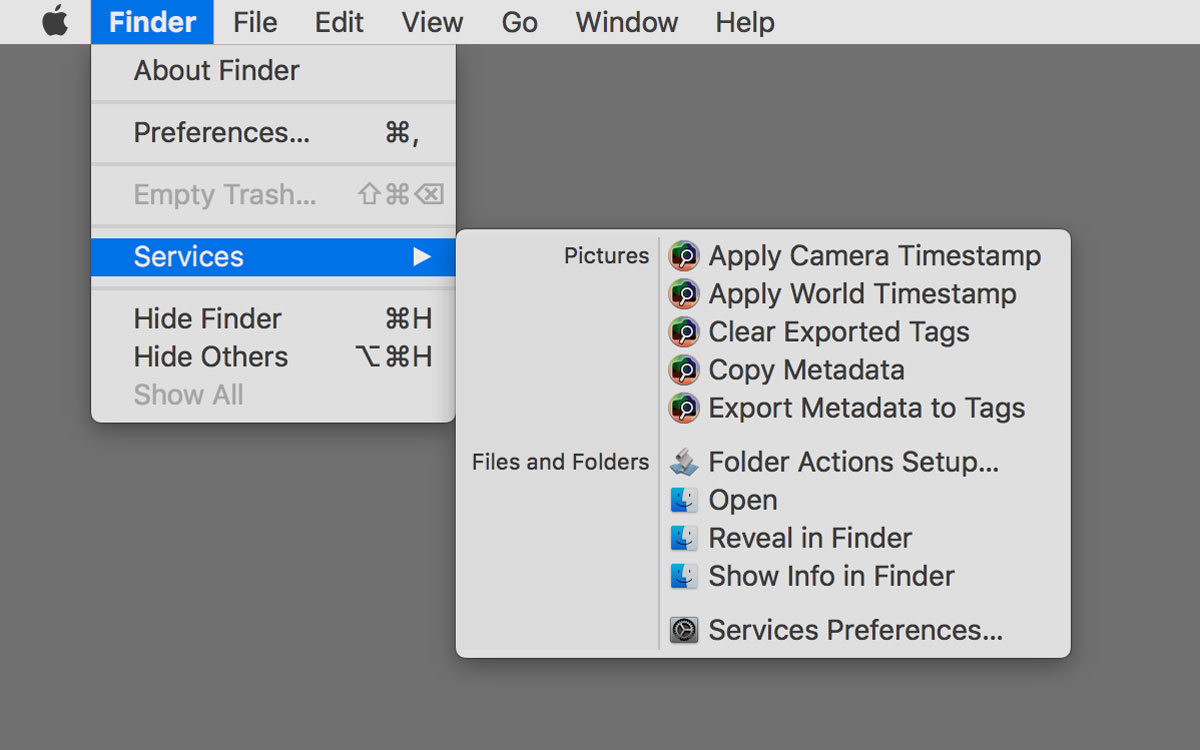
Copy Metadata
This service copies metadata from the selected file(s) to the pasteboard so it can be pasted into an e-mail message, text document, etc.
In Finder, highlight the image files you want select either Finder > Services > Copy Metadata from the menu bar, or right-click for the context menu and select Copy Metadata from there:
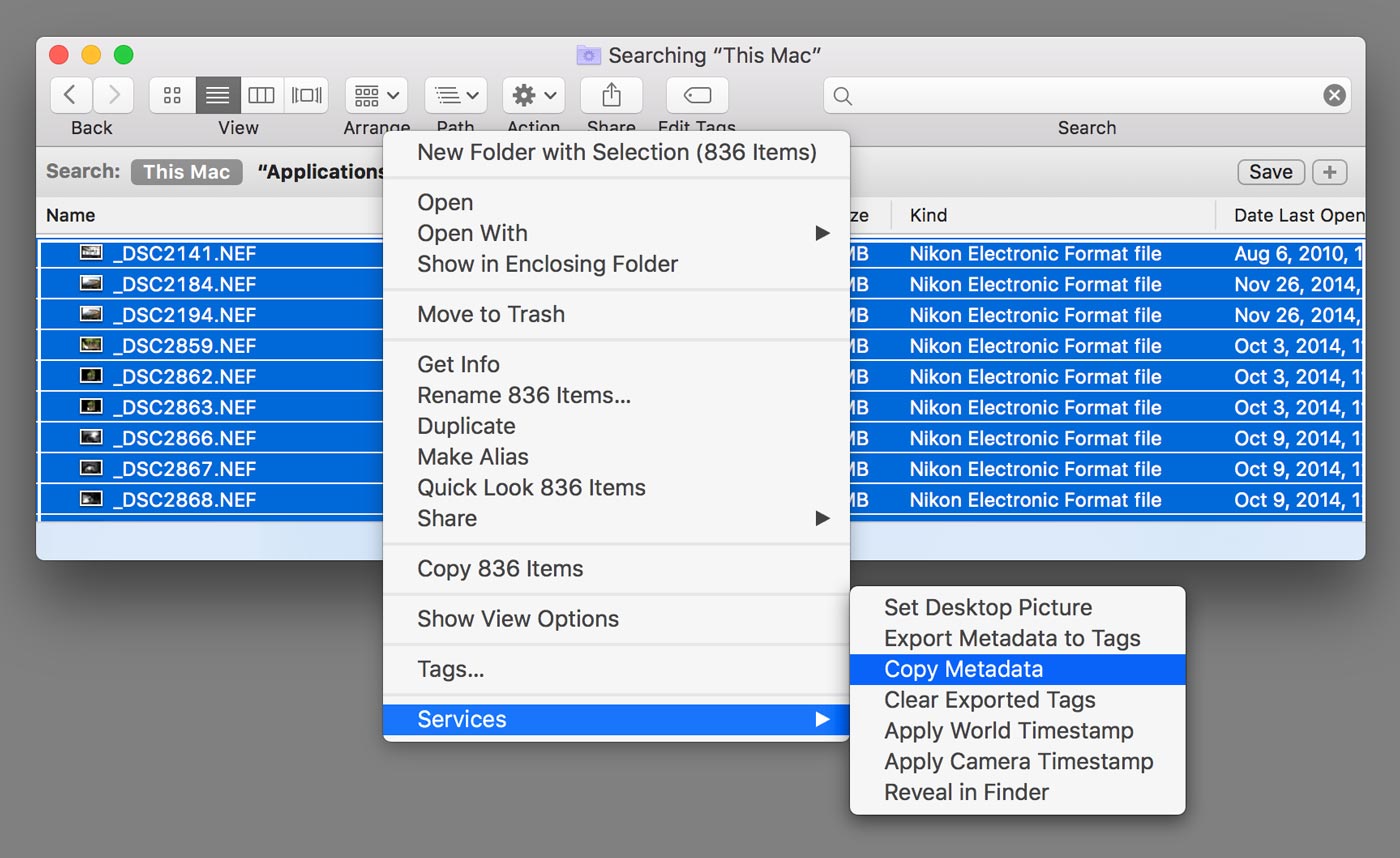
Apply Camera Timestamp
This service sets the selected file(s) creation and modification times to the timestamp embedded within the image. The timestamp is not adjusted for time zone, so a photo of the Eiffel Tower taken at noon would be assigned a timestamp of noon, even if your computer is located in California.
Apply World Timestamp
This service is the same as Apply Camera Timestamp, except it adjusts for time zone. If time zone information is unavailable, the unadjusted timestamp is applied.
Export Metadata to Tags
This service assigns MacOS X tags to the selected files based on their metadata. These tags make it easy to search for photos in the Finder search box by reviewing lists of what's available — such as camera model, camera serial numbers, lens, angle-of-view ranges, scene brightness ranges, shutter speed ranges, and so on.
Note: tagging does not work reliably with some remote filesystems. This is a limitation of the operating environment.
Export Metadata to Tags must be run before an image file's metadata is available for searching by tag. Tags persist until cleared, however, so it is not necessary to export them again. The tags that will be exported appear in red text within the preview's metadata display.
To search metadata by tag, enter the beginning of the tag string in
the Finder search box. Finder will produce a list of matching tags as
you type. For example, to search for images taken with a specific lens,
type lens: in the search box:
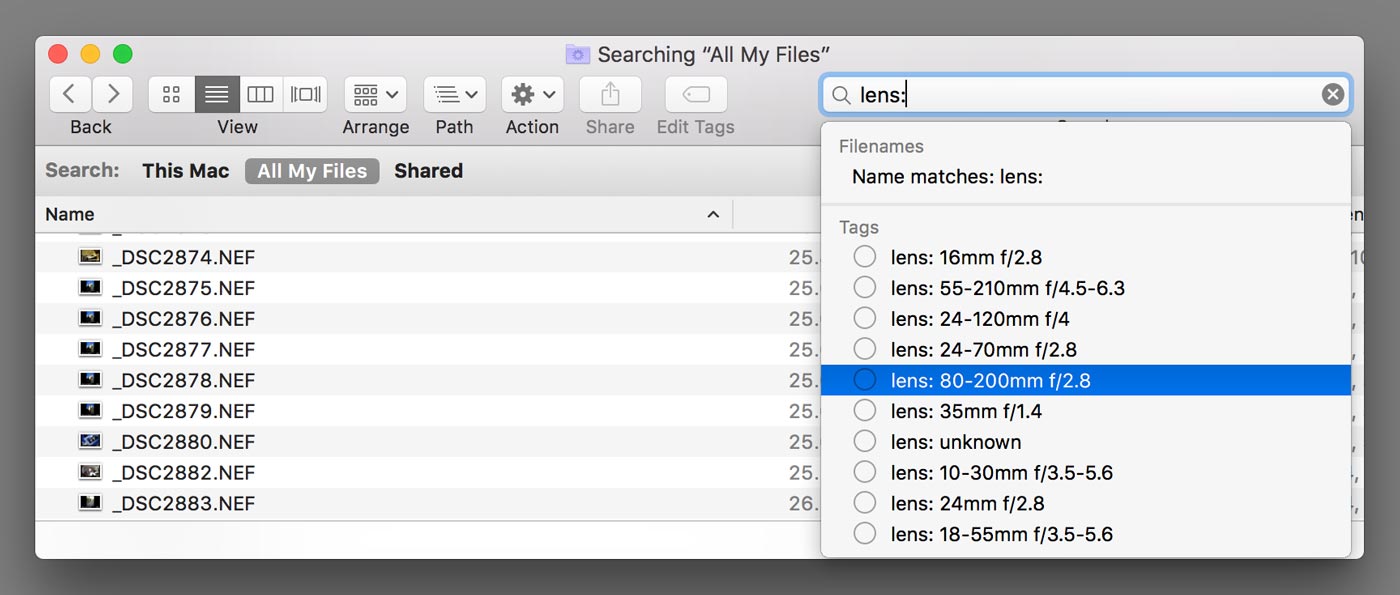
You can narrow the search further by specifying additional tags. The number of choices available will diminish as you continue.
These tag categories are available: camera (camera model), cameraserial (body serial number), aspect (landscape | portrait | square), flash (on or off), lens (genericized lens description), angle (angle of view), shutter (shutter speed range), wideopen (yes or no), and brightness (LV range).
Clear Exported Tags
This service removes Raw Right Away tags but leaves other tags alone.
Compatibility
Nikon NEF
Canon CR2
Sony ARW
JPEG*
Raw Right Away Previews support four formats: NEF, CR2, ARW, and JPEG*.
Raw Right Away Services (e.g. Export Metadata to Tags, Apply Camera Timestamp, etc.) provide the same support for NEF, CR2, ARW and JPEG* — and also provide limited support for other image formats supported by the operating system such as TIFF and DNG.
System Requirements
Raw Right Away 4.1.3 runs on MacOS X 10.9 (Mavericks) or newer. The Preferences dialog works directly under 10.10 through 10.15. In 10.9 and now again in 11.0, preferences changes require use of an override code. JPEG support is available in 10.10 through 10.14. All third-party JPEG previewers were disabled by Apple Computer starting in 10.15 Catalina. Important information for MacOS X 10.9 Mavericks users .
Nikon Raw (.NEF)
Raw Right Away has been tested with .NEF files from these Nikon cameras: D1x, D2h, D2x, D2xs, D3, D3s, D3x, D4, D4s, D5, D6, Df, D40, D50, D60, D70, D70s, D80, D90, D100, D200, D300, D300s, D500, D600, D610, D700, D750, D800, D800e, D810, D810a, D850, D3000, D3100, D3200, D3300, D3400, D3500, D5000, D5100, D5200, D5300, D5500, D5600, D7000, D7100, D7200, D7500, Nikon 1 AW1, Nikon 1 J1, Nikon 1 J2, Nikon 1 J3, Nikon 1 J4, Nikon 1 J5, Nikon 1 S1, Nikon 1 S2, Nikon 1 V1, Nikon 1 V2 and Nikon 1 V3.
- Autofocus points are available for all Nikon DSLRs except the original D1, the D780, and the D6. They are not available for Nikon Z-series or Nikon 1 mirrorless cameras.
- Shutter count is available for the D2x and all Nikon models released after 2005.
- Nikon D1x, D2h and D100 previews appear at lower resolution.
- Nikon D1 (original 1999 model): no preview image support, metadata only.
- Coolpix .NRW files are not handled by Raw Right Away. They will be previewed by the default generator.
Canon Raw (.CR2)
Shutter count and autofocus points are not available for Canon cameras. The new CR3 file format is not yet supported.
Raw Right Away has been tested with .CR2 files from these Canon cameras: EOS-1D Mark II, EOS-1D Mark II N, EOS-1D Mark III, EOS-1D Mark IV, EOS-1D X, EOS-1D X Mark II, EOS-1Ds Mark II, EOS-1Ds Mark III, EOS 5D, EOS 5D Mark II, EOS 5D Mark III, EOS 5D Mark IV, EOS 5DS, EOS 5DS R, EOS 6D, EOS 6D Mark II, EOS 7D, EOS 7D Mark II, EOS 20D, EOS 30D, EOS 40D, EOS 50D, EOS 60D, EOS 70D, EOS 77D, EOS 80D, EOS 100D/Rebel SL1, EOS 200D/Rebel SL2, EOS 350D, EOS 400D, EOS 450D, EOS 500D/Rebel T1i, EOS 550D/Rebel T2i, EOS 600D/Rebel T3i, EOS 650D/Rebel T4i, EOS 700D/Rebel T5i, EOS 760D/Rebel T6s, EOS 800D/Rebel T7i, EOS 1000D/Rebel XS, EOS 1100D/Rebel T3, EOS 1200D/Rebel T5, EOS 1300D/Rebel T6, EOS M, EOS M3, EOS M5, EOS M6, EOS M100, PowerShot G1 X, PowerShot G7 X, PowerShot G7 X Mark II, PowerShot G9, PowerShot G9 X, PowerShot G9X Mark II, PowerShot G10, PowerShot G11, PowerShot G12, PowerShot G15, PowerShot G16, PowerShot S90, PowerShot S95, PowerShot S100, PowerShot S110, PowerShot S120, PowerShot SX1 IS and PowerShot SX50 HS.
Sony Raw (.ARW)
Autofocus points are not available for Sony cameras.
Raw Right Away has been tested with .ARW files from these Sony cameras: DSC-RX0, DSC-RX1, DSC-RX10, DSC-RX100, DSC-RX100M2, DSC-RX100M3, DSC-RX100M4, DSC-RX100M5, DSC-RX100M6, DSC-RX10M2, DSC-RX10M3, DSC-RX10M4, DSC-RX1R, DSC-RX1RM2, DSLR-A230, DSLR-A290, DSLR-A330, DSLR-A350, DSLR-A380, DSLR-A450, DSLR-A500, DSLR-A550, DSLR-A560, DSLR-A580, DSLR-A850, DSLR-A900, ILCA-77M2, ILCA-99M2, ILCE-1, ILCE-3000, ILCE-5000, ILCE-5100, ILCE-6000, ILCE-6100, ILCE-6300, ILCE-6400, ILCE-6500, ILCE-6600, ILCE-7, ILCE-7C, ILCE-7M2, ILCE-7M3, ILCE-7R, ILCE-7RM2, ILCE-7RM3, ILCE-7RM4, ILCE-7S, ILCE-7SM2, ILCE-7SM2, ILCE-9, ILCE-9M2, ILCE-QX1, NEX-3N, NEX-5, NEX-5N, NEX-5R, NEX-5T, NEX-6, NEX-7, NEX-C3, NEX-F3, SLT-A33, SLT-A35, SLT-A37, SLT-A55V, SLT-A57, SLT-A58, SLT-A65V, SLT-A77V, SLT-A99V, and ZV-1. Models with names ending in 'V' are generally file compatible with their non-V counterpart.
- Shutter count is available for these Sony models: DSLR-A230, DSLR-A290, DSLR-A330, DSLR-A380, DSLR-A390, DSLR-A450, DSLR-A500, DSLR-A550, DSLR-A560, DSLR-A580, DSLR-A850, DSLR-A900, ILCA-77M2, ILCA-99M2, ILCE-1, ILCE-3000, ILCE-5000, ILCE-5100, ILCE-6000, ILCE-6300, ILCE-6500, ILCE-7, ILCE-7C, ILCE-7M2, ILCE-7M3, ILCE-7R, ILCE-7RM2, ILCE-7RM3, ILCE-7S, ILCE-7SM2, ILCE-7SM3, ILCE-9, ILCE-9M2, ILCE-QX1, NEX-3, NEX-3N, NEX-5, NEX-5N, NEX-5R, NEX-5T, NEX-6, NEX-7, NEX-C3, NEX-F3, SLT-A33, SLT-A33V, SLT-A35, SLT-A35V, SLT-A37, SLT-A37V, SLT-A55, SLT-A55V, SLT-A57, SLT-A57V, SLT-A58, SLT-A58V, SLT-A65, SLT-A65V, SLT-A77, SLT-A77M2, SLT-A77V, SLT-A99 and SLT-A99V.
JPEG
Under Mac OS 10.10 through 10.14, Raw Right Away supports valid JPEG files produced by all cameras, including Nikon, Canon and Sony models not listed above, as well as all other manufacturers.
General Notes
Not all metadata is available for all cameras.
Raw Right Away is an image previewer, not an image editor or a plug-in for image editors.
Depending on your image editor settings, Raw Right Away previews may appear with minor color differences from your editor's display.
The MacOS Quick Look system makes extensive use of caching, so option
changes may not take effect immediately. This is especially true of
image thumbnails (icons). To clear the Quick Look cache, open a terminal
window and type qlmanage -r cache. This will help, but
the Finder cache may continue to display older thumbnails for a little while.
Frequently Asked Questions
1. I just installed Raw Right Away and nothing seems to have changed. What's wrong?
Occasionally Mac OS fails to fully update its Launch Services database after a new Quick Look generator is installed. Reboot your computer and Raw Right Away should work.
2. How do I contact the developer with a help request, comment, suggestion, bug report, or other question?
Send e-mail to rawrightaway@gmail.com.
3. What file formats does Raw Right Away support?
Raw Right Away supports Nikon Raw (.NEF), Canon Raw (.CR2), Sony Raw (.ARW) and JPEG*. Coolpix .NRW files and Canon first-generation .CRW files will be previewed by MacOS's default generators. See the compatibility section for more information.
4. Will Raw Right Away alter the contents of my files?
No. Raw Right Away does not alter the contents of image files in any way.
Note that the Raw Right Away services Apply Camera Timestamp and Apply World Timestamp will alter the file creation and modification dates. And the service Export Metadata to Tags and Clear Exported Tags will add/remove Mac OS X tags.
5. Why do some preference changes not take effect immediately?
The MacOS X Quick Look system and Finder itself will cache previously-rendered thumbnail and preview images for better performance.
6. How can I uninstall Raw Right Away?
Delete /Applications/Raw Right Away
and empty the Trash. Note that some image thumbnails may remain in the
cache for a short while, or until the next login/reboot.
7. How is the "angle:" tag defined?
The "angle:" tag categorizes the apparent magnification of the image according to the diagonal angle-of-view, which is a function of the sensor area and focal length.
With an uncropped full-frame sensor, the five angle categories correspond to the following focal length ranges: ultrawide = <22mm, wide = <35mm, normal = <70mm, telephoto = <300mm, supertelephoto = 300mm+.
8. How is the "shutter:" tag defined?
The "shutter:" tag categorizes shutter speed into five ranges: very fast = <1/2000s, fast = <1/500, moderate = <1/30s, slow = <1s, and very slow = 1s+.
If angle-of-view is available, the reciprocity rule is applied: the range is downgraded to "moderate" if the shutter speed is longer than 1/2f (35mm equivalent) or to "slow" if it is longer than 1/f.
9. How is the "brightness:" tag defined?
The "brightness:" tag categorizes overall scene brightness by light value (LV) of the exposure.
The five brightness ranges are: very low = <0 LV, low = <4 LV, moderate = <8 LV, high = <12 LV, very high = 12+ LV.
10. If I select too many files, the Services options disappear. What gives?
MacOS imposes a limit of 1,000 files per service invocation.